Watch our tutorial
Ultimately, your ranking increases and you will be ahead of your competitors in a few weeks!
Let’s see how to use ClickSEO to create a CTR manipulation project.
First, I highly advise you to log in to Google Analytics and Search console accounts linked to your website. You might want to refer to some metrics to set up your project.
Done?
👉 Come back to ClickSEO website and log into your account. Hover on the left navigation bar to click on "create project".
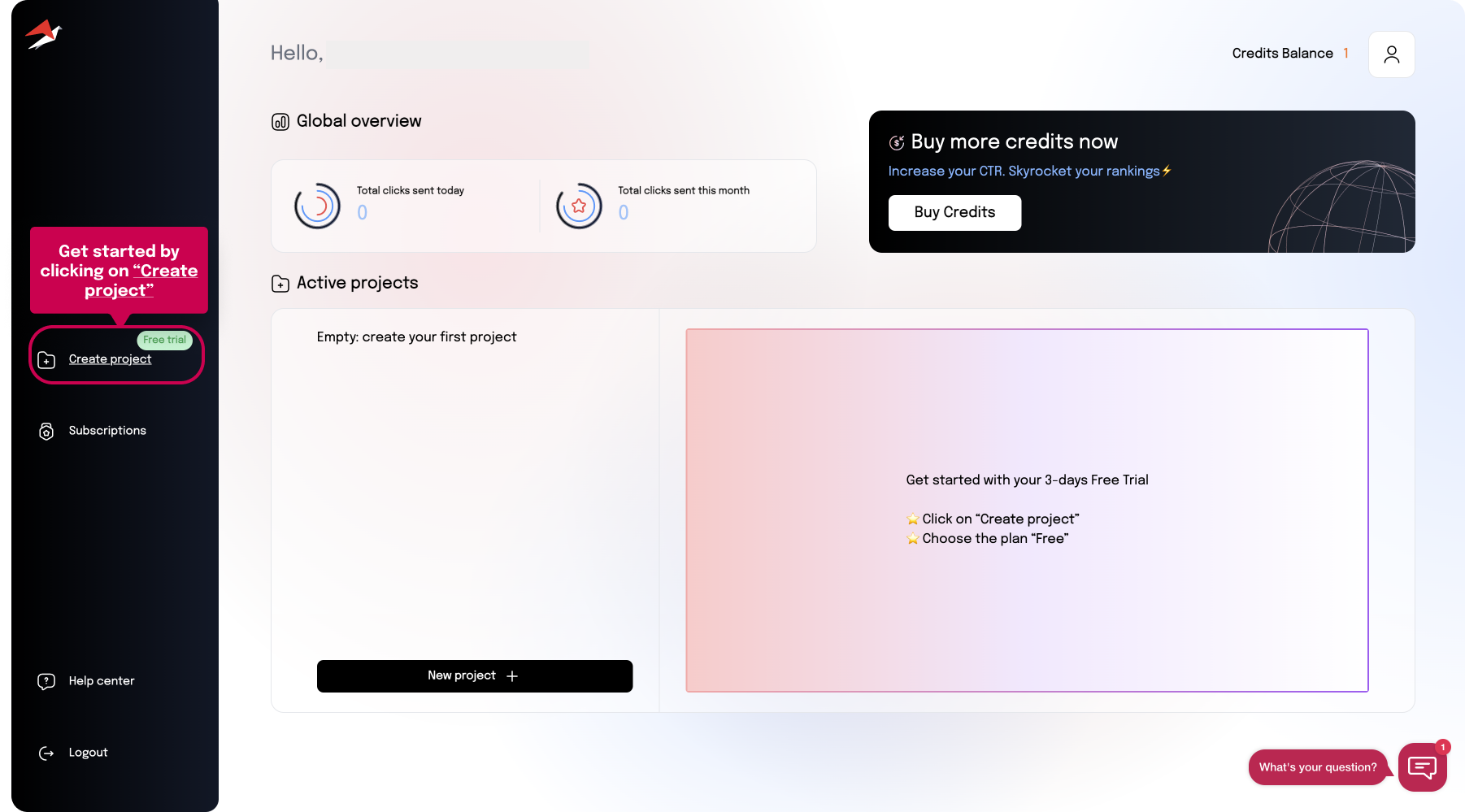
👉 Then, click “create project” again under the “get click on your website’s CTR” section.
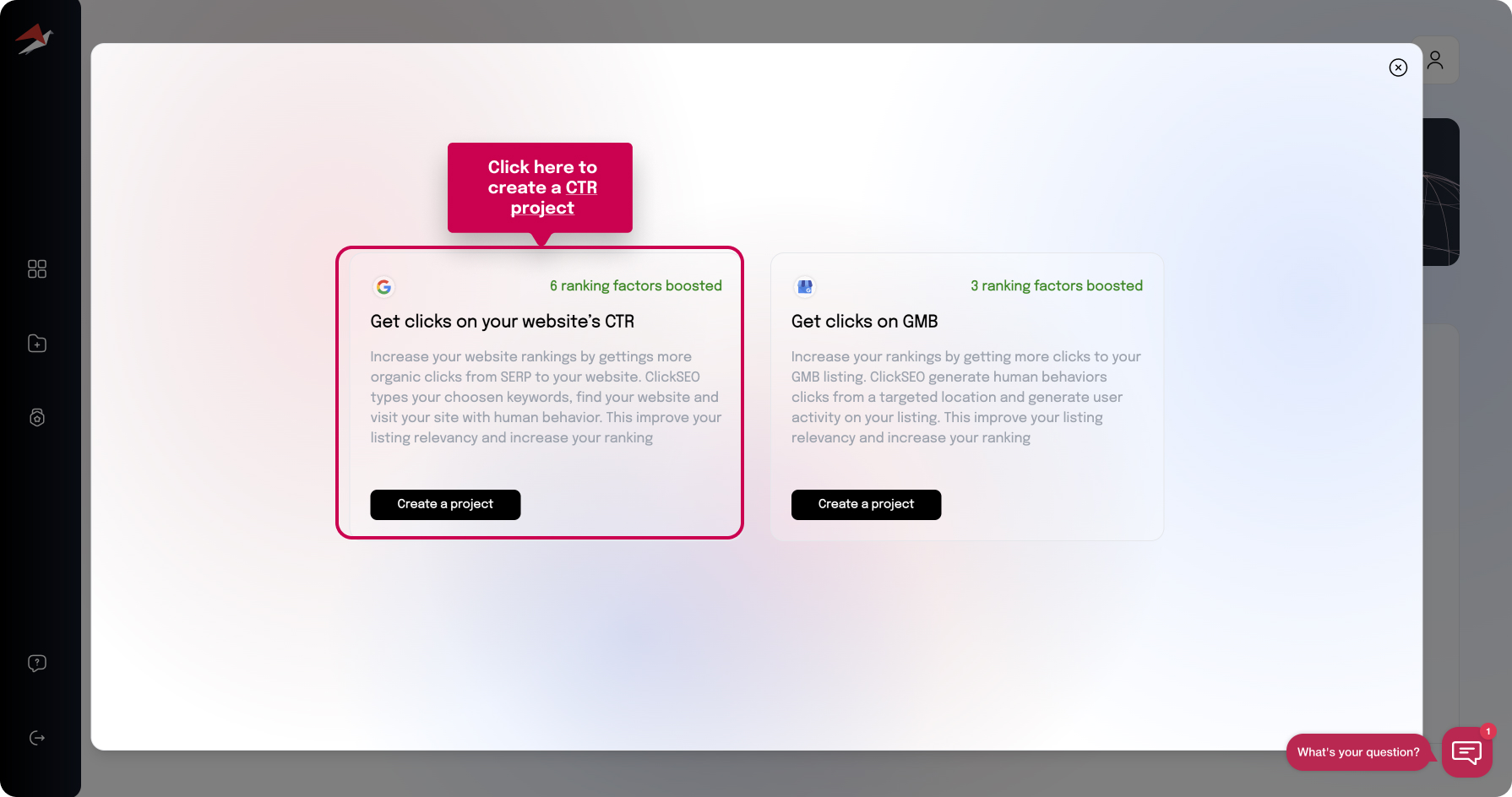
1. Choose what type of project you want to create - Depending on the number of tokens you allocate to the project, it will have more or fewer features.
👉 Here I will create an Ultimate project.
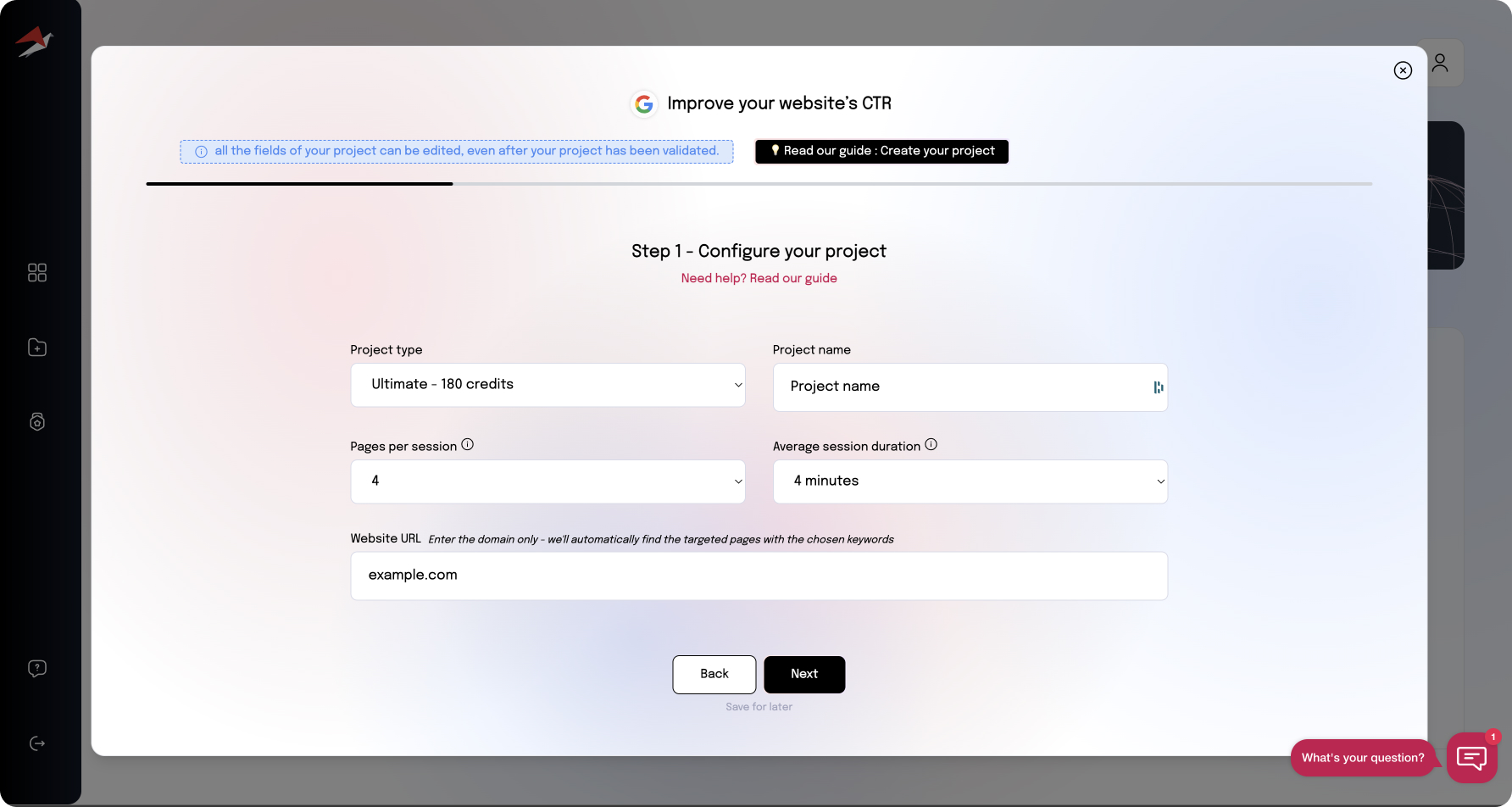
2. Give a name to your project ex: the name of the website that you want to rank.
3. Now, select Pages per Session count, the average number of your website’s pages visited by a user during a session.
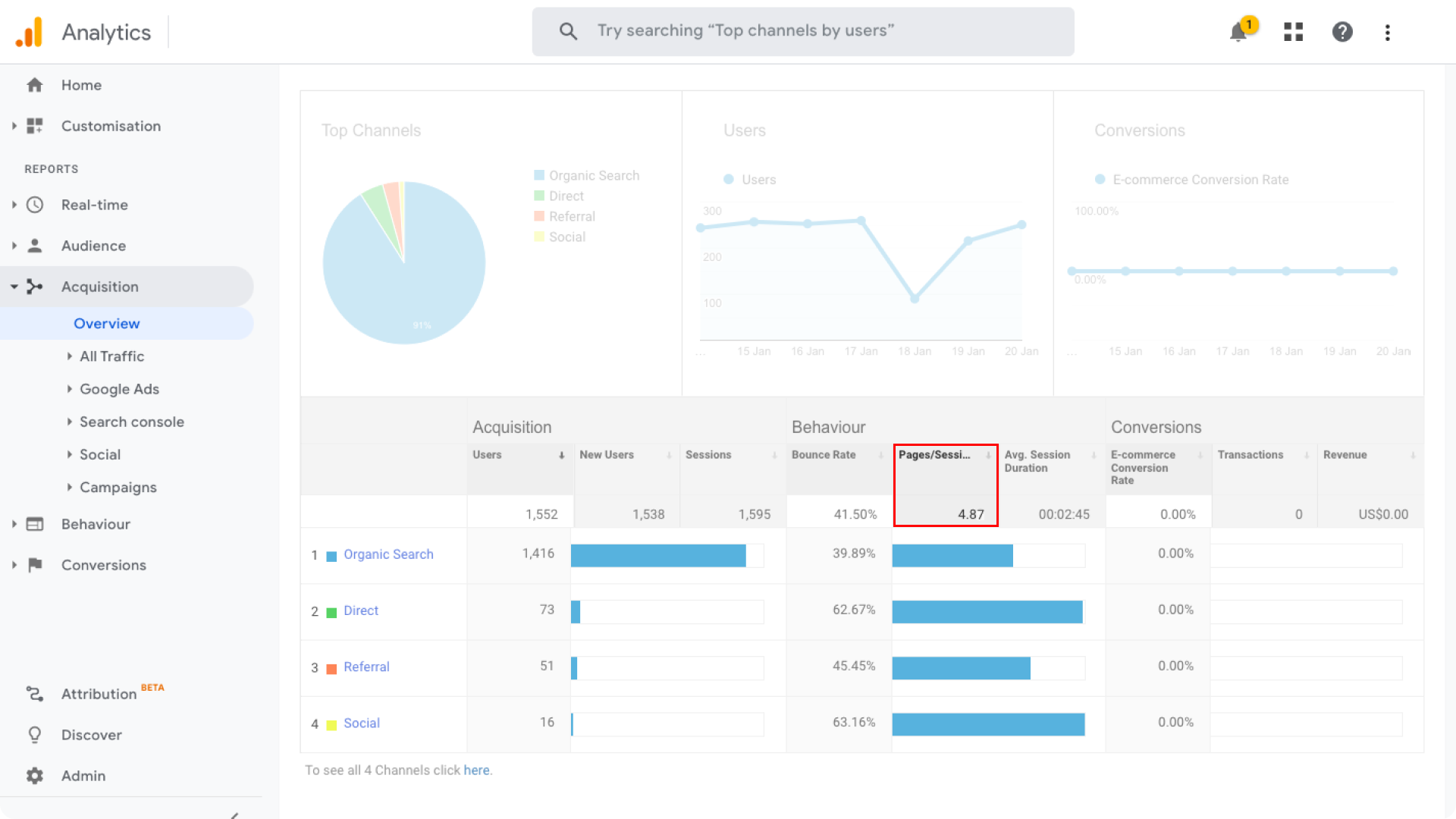
Here, we can see that 4.87 pages are visited on average, so let’s choose 4 or 5 visited pages for our project.
4. Then, select the average session duration, which is the average time each visitor will spend on your website during a session. The longer the duration, the more positive signals Google receives which will have a direct positive effect on your SEO.
You should select the same average session duration that your website currently has, or slightly better.
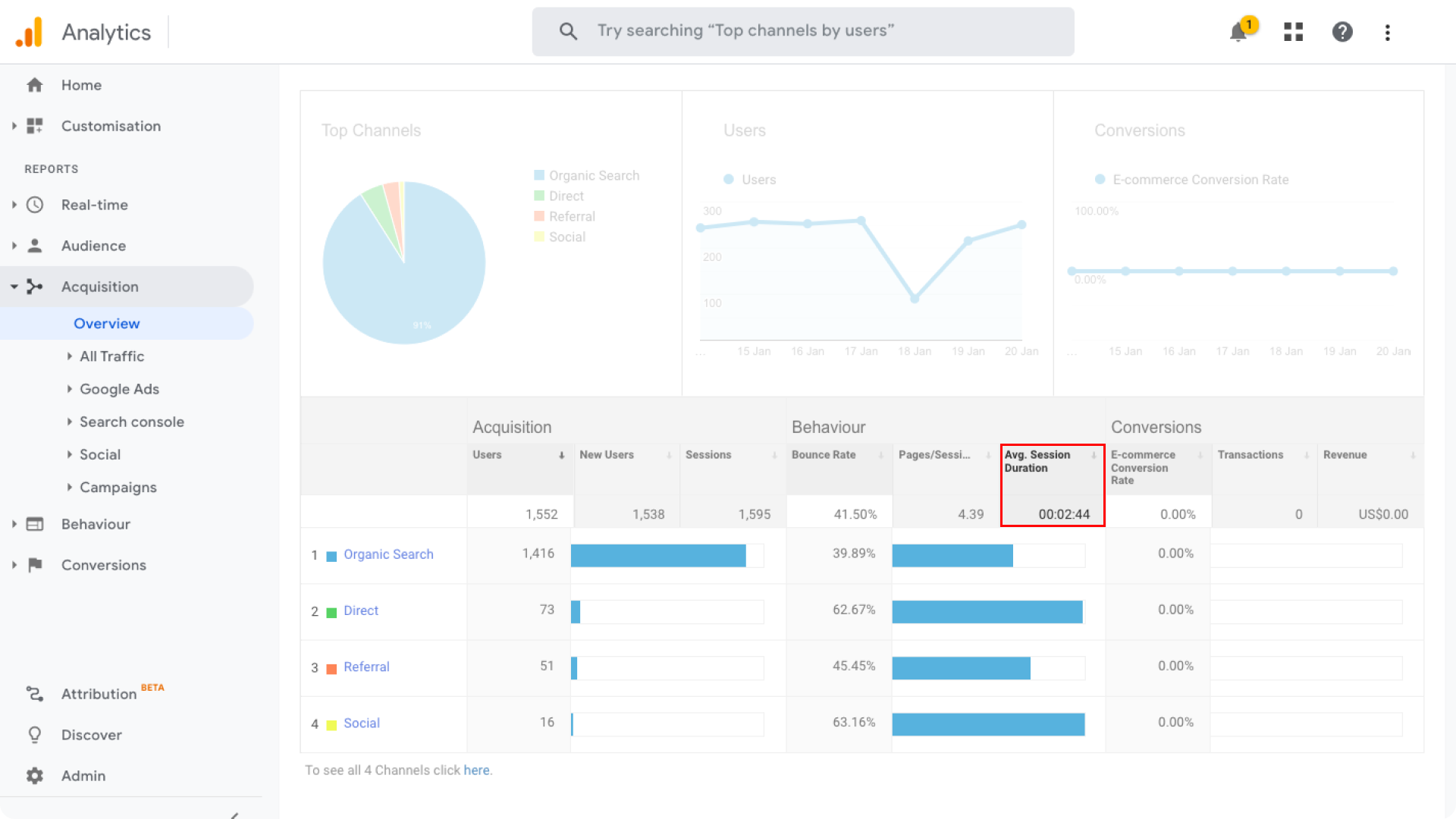.png)
In this example, the average session duration is of 2min44sec so I’ll select 3 minutes for my ClickSEO project.
5. Paste the website URL using one of those formats. (example.com, or https://example.com, or https://www.example.com)
👉 That's perfect, you can validate and go to the second step!
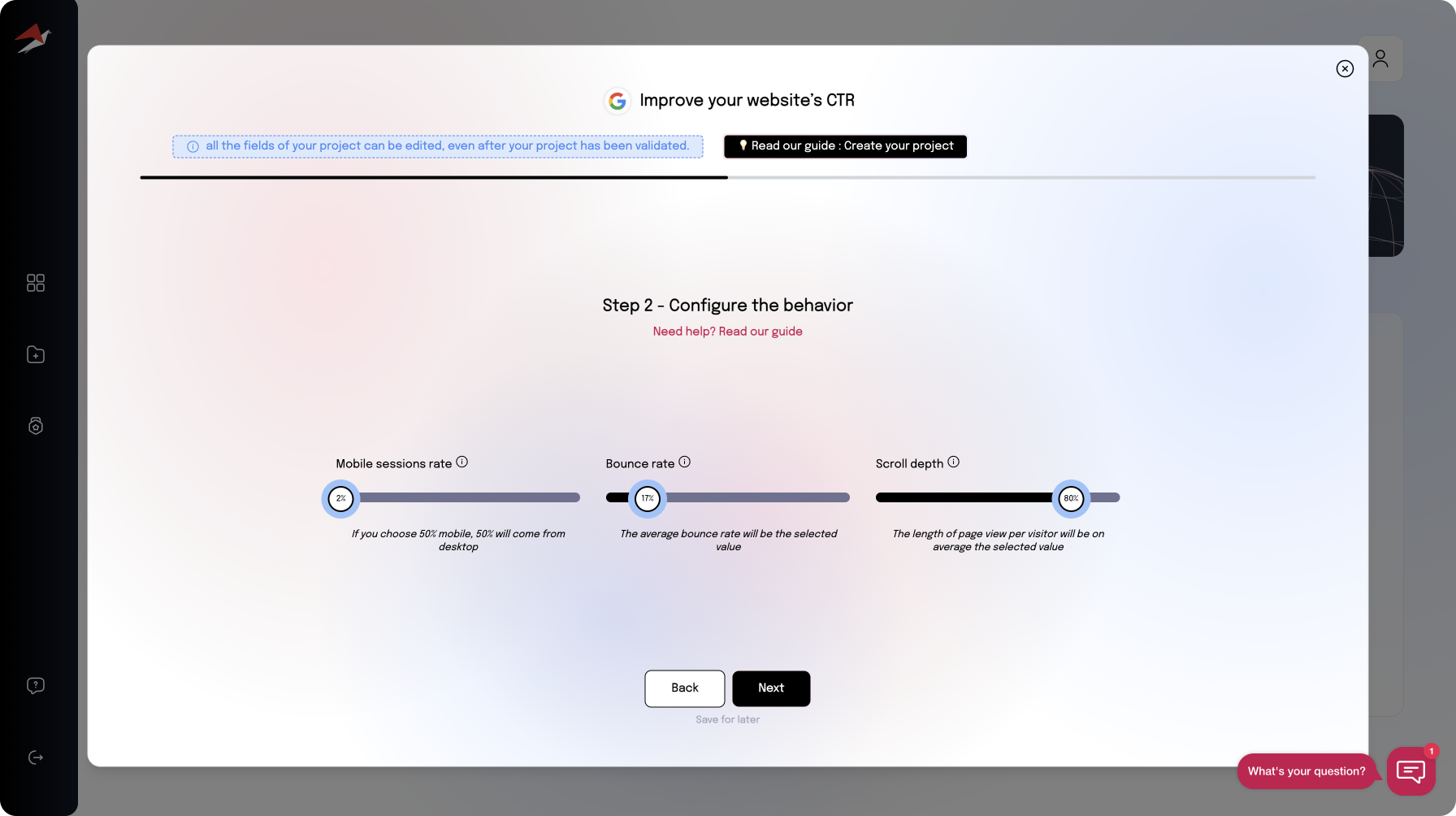
6. Select the mobile rate, which is the percentage of clicks that will be generated from mobile users. If you choose 20% mobile, then 80% of the visitors will be desktop users.

7. Select the bounce rate. This is the percentage of users visiting only one page on your site during a session.
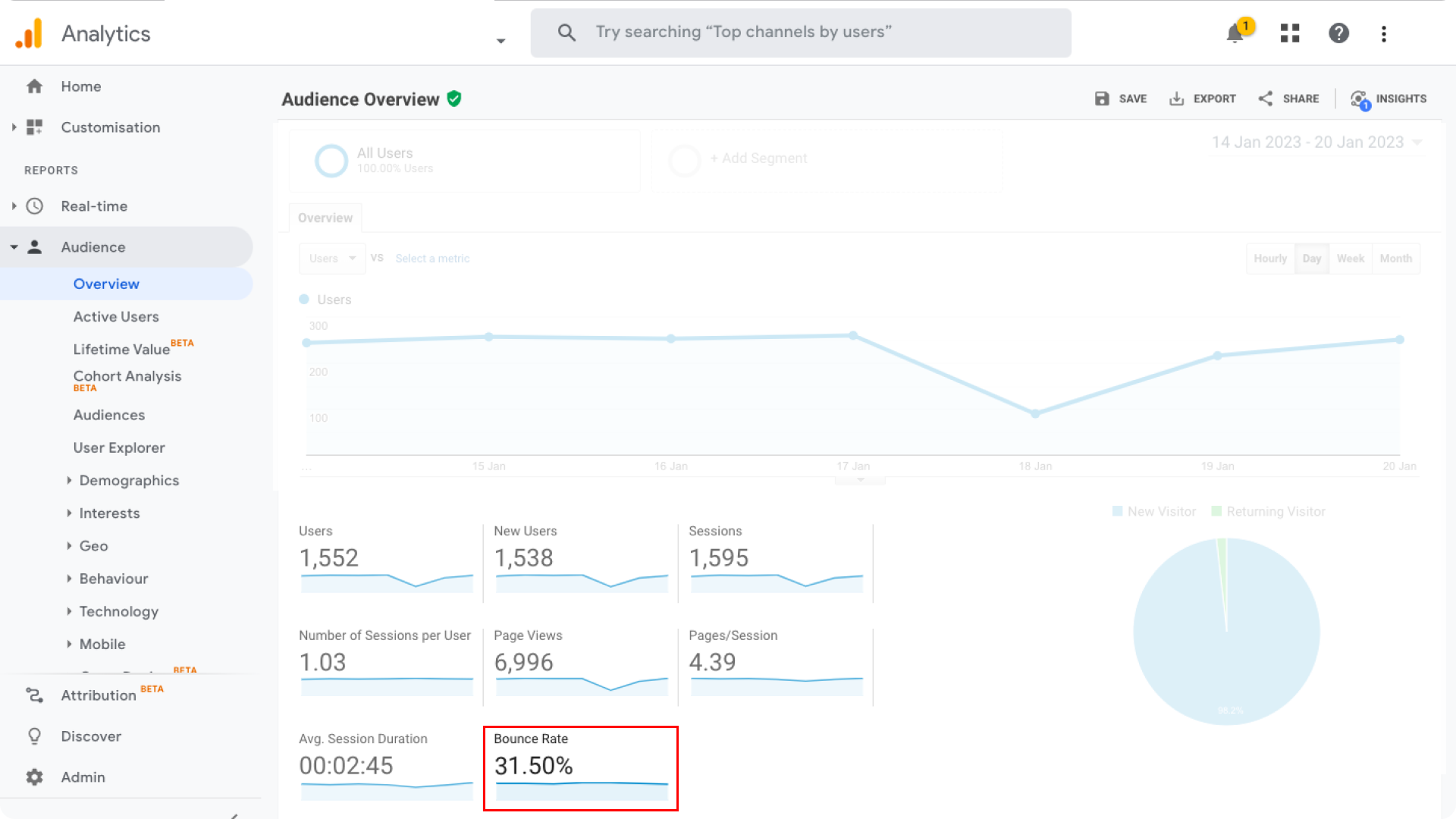
8. Apply a scroll rate, which refers to how far your users scroll on your website pages. This metric isn't available on Google Analytics by default, you have to set it up manually. If you have done so, check out your scroll rate. Otherwise, you can apply an average 80% scroll rate.
👉 Done? Click on the next button to go to the third step.
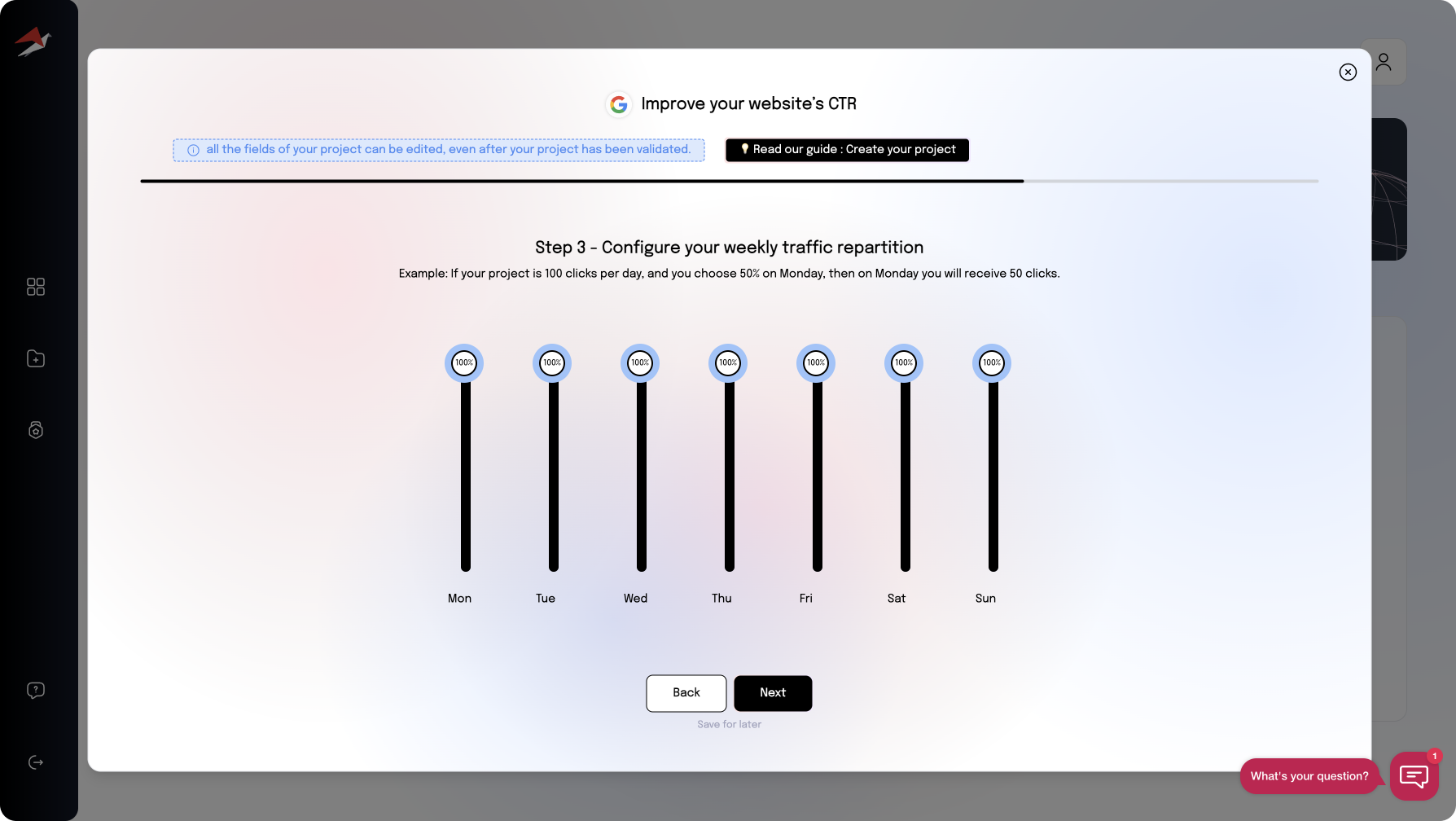
9. Apply the repartition of traffic during the week. This parameter allows you to choose the share of visits sent per day. You can refer to your Google Analytics to see which days you receive the most visits.
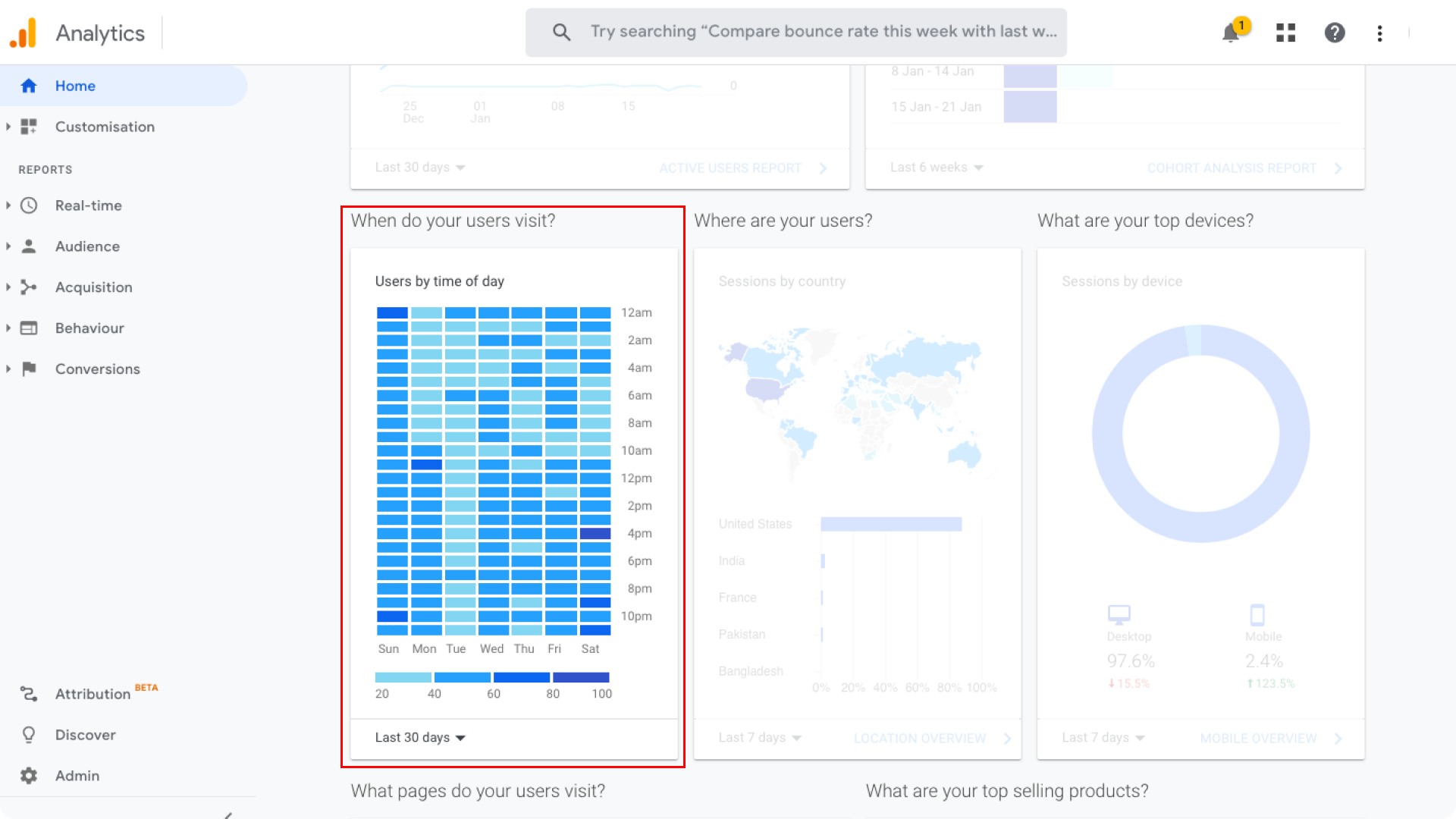
👉 Once you have allocated the traffic % per day, click on the next button to move to the last step
10. Adding your keywords
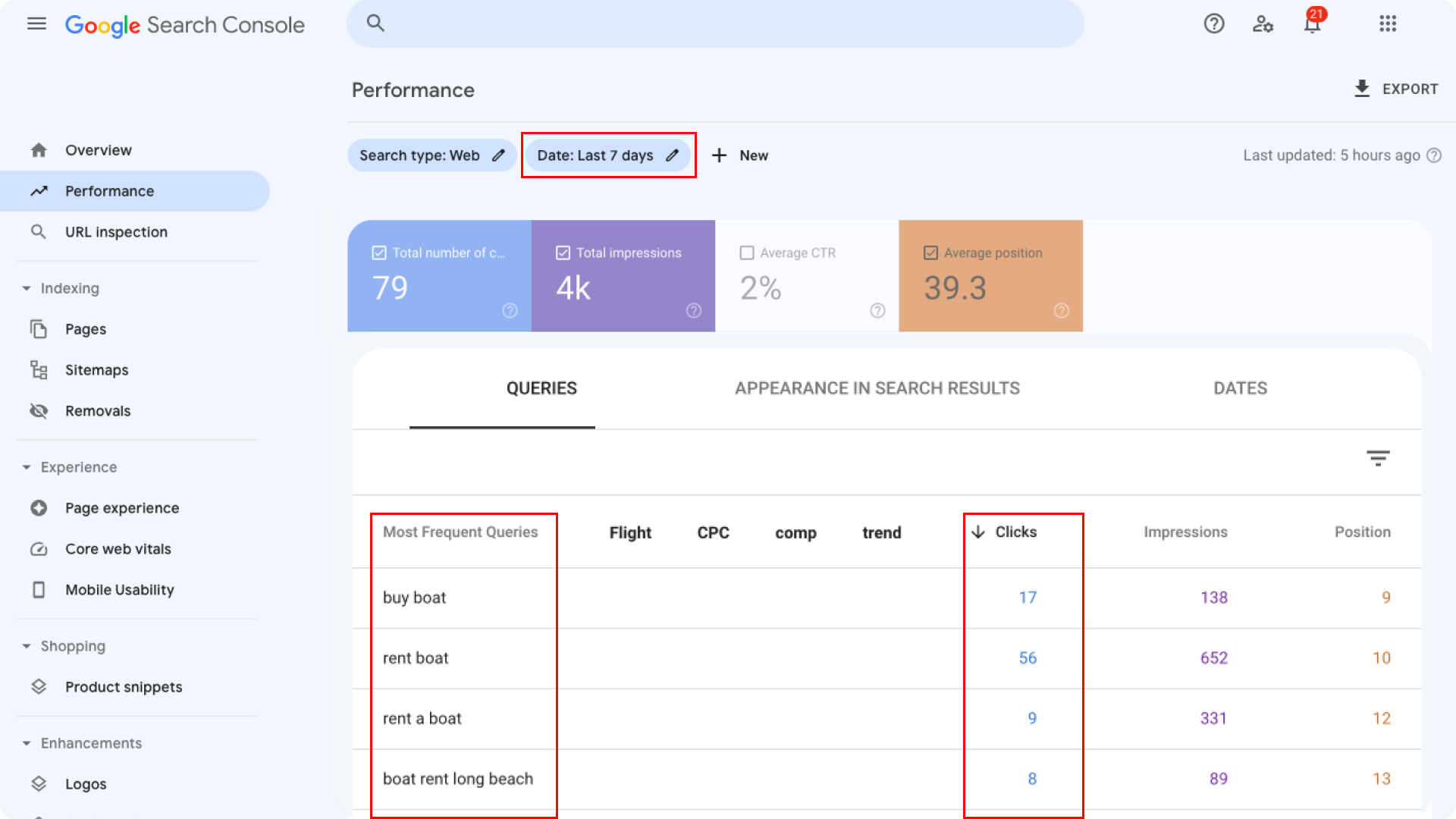
To determine the keywords to target, you can open your google search console, select the last 7 days or most recent view, and display the ranking.
Type your best keywords on the ClickSEO project field.
Enter only the keywords on which you’re already ranked on the top 100 positions.
Finally, choose in which country you want to rank on this particular keyword.
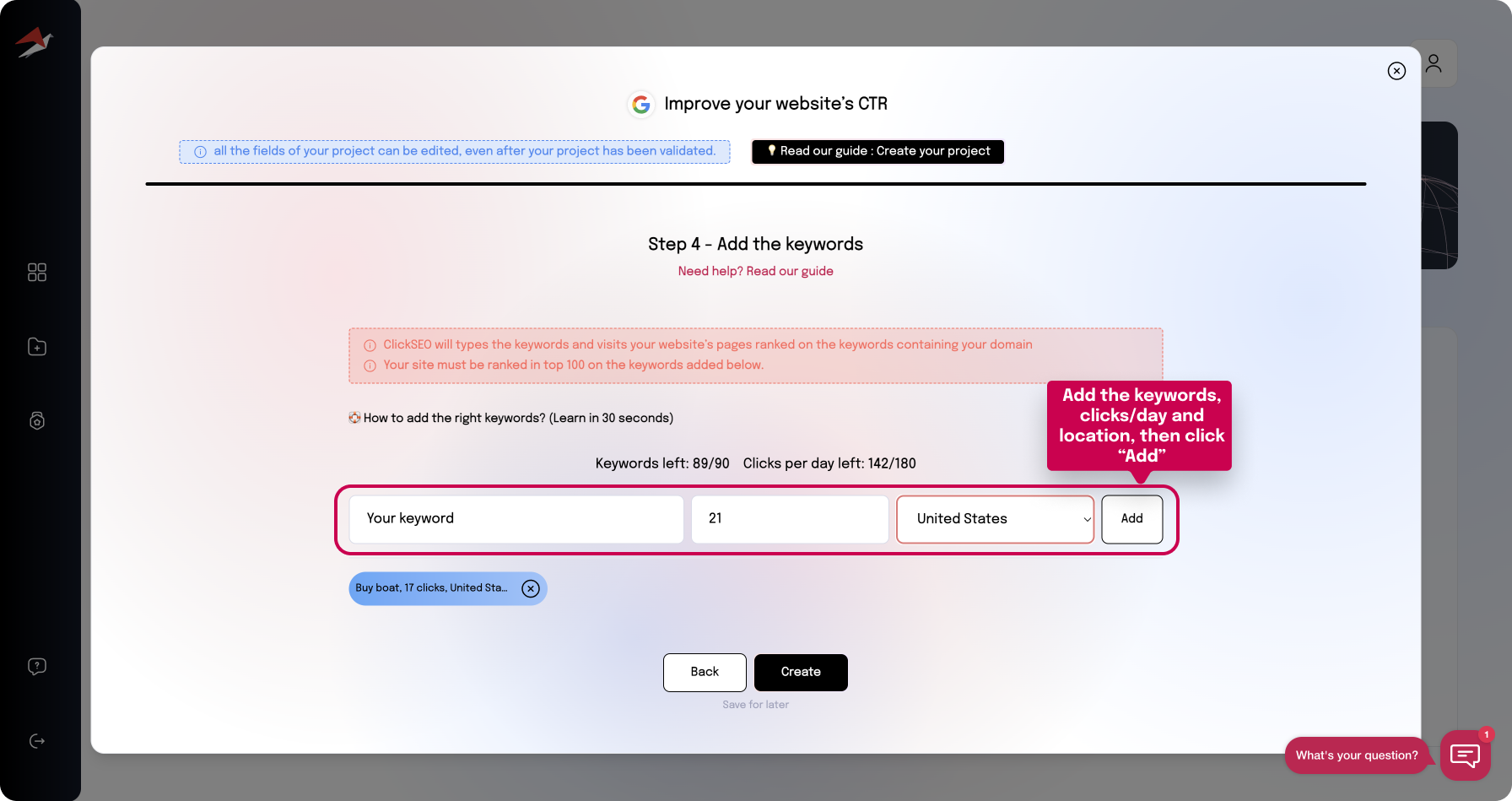
Once done, click on ‘Add’ to validate this keyword and repeat the operation as many times as you have keywords to boost :)
👉 Done? Now click on "Create" to launch your CTR boost campaign.
You will be able to follow the statistics of your project by clicking on your project from the dashboard, and open the "statistic" page

The following will be available :
- The number of clicks sent per day, week, month
- The position recorded for each keyword (in real time)
- The location chosen for each keyword
As simple as that 😉